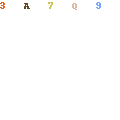Help- Fast Calendar - Help
Quick Guide
To bring up the menu click on Add-ons > Fast Calendar > Menu
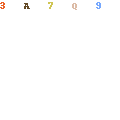
Events will be added to your Google Calendar automatically.
Column A
Select your calendar.
Column B
Enter the title of your event.
Column C
Double-click to choose a date.
Column D and E
Enter the start and end time. To create an all-day event, leave the boxes blank.
Column F (Optional)
Describe your event.
Column G (Optional)
Enter the address or postal code of your event.
Column H (Optional)
Enter a number to repeat your event for only a few times. If you leave the box blank in combination with an option in column H your event will repeat forever.
Column I (Optional)
Select how your event will repeat.
- Every day , the event will repeat every day.
- Indicate in column H the number of days desired.
- Leave column H empty and your event will repeat forever.
- Every day (Except weekend) , the event will repeat every day except weekends.
- Indicate in column H the number of weeks desired.
- Leave column H empty and your event will repeat forever.
- Every week , the event will repeat every week.
- Indicate in column H the number of weeks desired.
- Leave column H empty and your event will repeat forever.
- Every 2 weeks , the event will repeat every two weeks.
- Indicate in column H the number of cycles desired.
- Leave column H blank and your event will repeat forever every two weeks.
- Every 3 weeks , the event will repeat every three weeks.
- Indicate in column H the number of cycles desired.
- Leave column H blank and your event will repeat forever every three weeks.
- Every month , the event will repeat every month.
- Indicate in column H the number of months desired.
- Leave column H empty and your event will repeat forever every month.
- Every year , the event will be repeated every year.
- Indicate in column H the number of years desired.
- Leave column H empty and your event will repeat itself forever every year.
JKLM Columns (Optional)
You can add guests to your events, you must enter emails in the columns.
Add color to events.
To add color to your event, you can choose from the 11 that are offered by Google Calendar. See a short video in English:

You can now edit events with Fast Calendar (Menu Update Events)